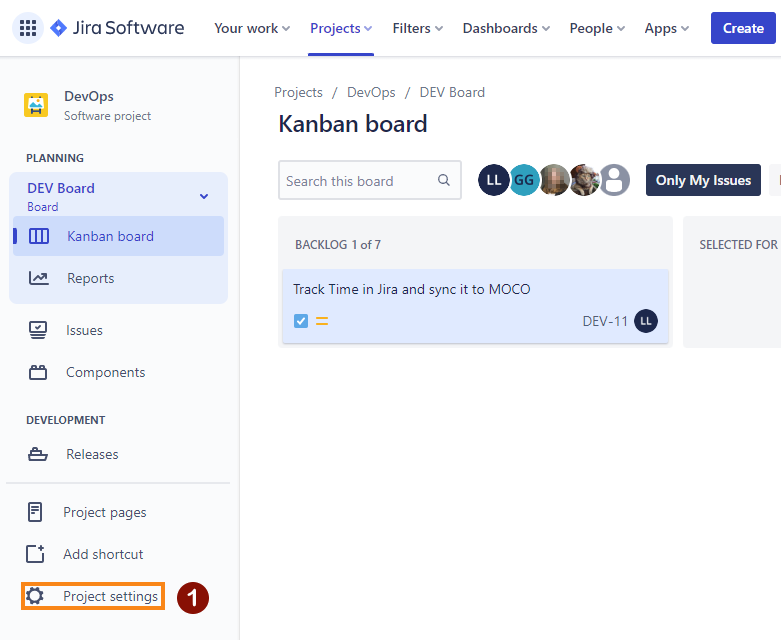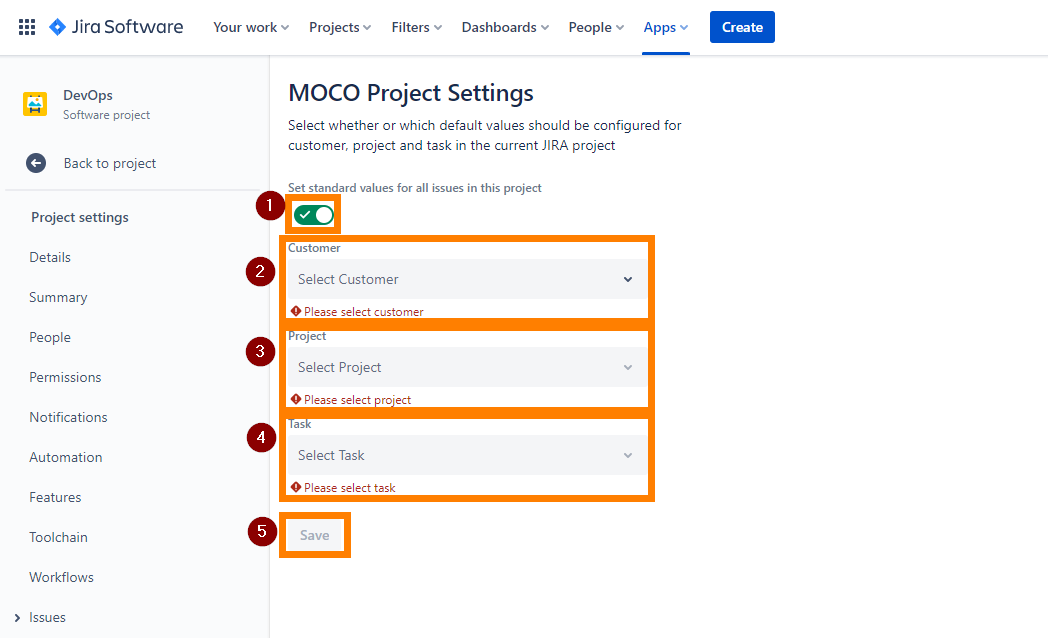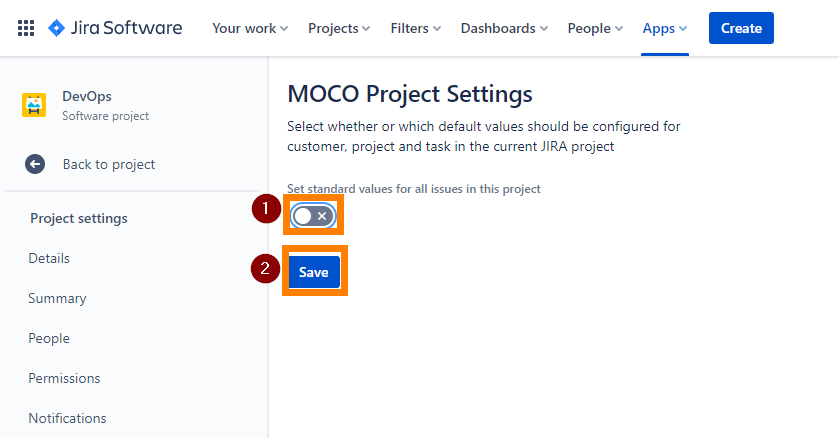Be sure to finish the configuration of your personal connection settings first.
On this page you will learn what a project default value is and how you can set it for a Jira project
What is a project default value?
A project default value defines the selection of the Customer, Project and Task for every Issue in a Jira Project when you open an Issue. This will save you time when logging working hours and prevent users from logging time for the wrong customer, project or task.
For example, if you have a Jira project that is associated with only one customer, and you record most of your time on one project and one task for that customer, you can set those values here. Then, when you open an issue in this project, the values are pre-filled and you only need to enter the description and time you want to log.
A project default value can be overwritten by an issue default value for a specific issue.
How to set the project default value
Description | Screenshot | |
|---|---|---|
| 1 |
| |
| 2 |
| |
| 3 | By selecting customer, project and task, you define for which task the time recorded in Jira should be logged in MOCO. You can only see the customers, projects and tasks for which you have permission in MOCO.
|
How to remove a project default value
If you don't want to have a project default value anymore, then you can remove it by following these steps:
Description | Screenshot | |
|---|---|---|
| 1 |
| |
| 2 |
| |
| 3 |
|